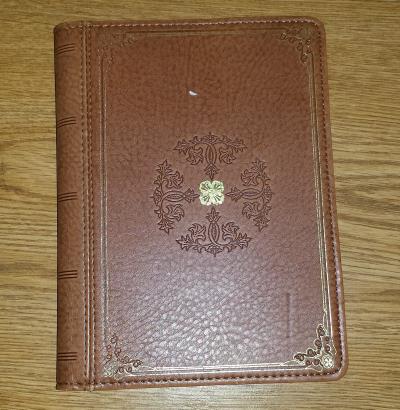
I love my Kindle Fire HD because it is about the size of my old Franklin Day Planner (7") and is an outstanding entertainment device.
It lacks a few things, however, that I'd like to remedy.
What it's missing is a full desktop OS that lets me get some work done when I'm not at my computer.
Why Not A Surface Pro?
I'd love a Microsoft Surface Pro, but it has a few drawbacks as well.
My main complaint against the Surface Pro line is that the cost is so high I'd be afraid to really use it as a tablet.
My Kindle has frankly been places and done things I'd be horrified to take a Surface.
For $229 I could replace my Fire with a much more capable Fire HDX and not lose sleep over the expenditure.
The cheapest Surface Pro I can find today is the Pro 2 with 128 GB of storage for $999.
Essentially the cost of 3 Fire HDXs.
If I were to drop that and break it I would be a danger to myself.
Complaint 2 is the size. I don't want to lug around something the size of a small notebook.
I will likely eventually get an 8" Windows tablet, but for now…
Raspberry Pi + Kindle Fire = Frankentabletbook
If you aren't familiar with the Raspberry Pi, it's a $35 ARM computer that runs Linux.
It uses very little juice and is tiny.
Before anyone gets too excited, remember that the Pi is a single core ARM processor that performs roughly at the level of a PC from 1999 or thereabouts.
This is not the equivalent of a modern PC.
It is also $35.
By the time you buy an enclosure, SD card, powered USB hub and WiFi dongle, you'll probably be out about $50-60 depending on which ones you choose.
I've been playing around with the Pi for other projects, so I already had all the parts.
Keep in mind that the Pi is for when I can't get to an internet connection and connect to my “desktop in the sky.” I blogged about that in Windows Touch UI On Azure VM.
Warning If you follow this plan all the way through you will NOT be able to use your Pi to connect to a WiFi router! You are telling your Pi to be a router.
If you skip configuring your Pi to act as a router, you can still use Remote Desktop to access it, but only when the tablet and Pi are both connected to a router.
Having said that, I will likely later either buy a second WiFi dongle or write scripts to switch modes.
Since this is a Pi we're talking about, maybe I'll make a physical switch!
Project Plan
Rather than make this a 10,000 word blog post, I'll break the project up into a series of posts.
Follow the links below to the individual posts that make up the series.
The summary of the plan runs as follows:
- [Install remote desktop service on the Pi.](/kindle-to-raspberry-pi-via-remote-desktop/)
- [Connect the Kindle to the Pi via remote desktop over WiFi.](/kindle-to-raspberry-pi-via-remote-desktop/) Note that it's the same post as item 1)
- [Configure the Pi to act as a WiFi router.](/configure-raspberry-pi-as-wifi-router/)
That is Phase I.
Phase II will be setting up DocPad so I can edit my blog:
- Install Git on the Pi.
- Install Node.js on the Pi.
- Install DocPad on the Pi.
- Configure Vim for editing.
- Write blog post from Frankentabletbook.
In the individual posts I'll explain things like “why you want your Pi to act as a router.”
Should You DIY?
That depends on what you want and what you have on hand.
If you have a non-Windows Pro tablet AND a Raspberry Pi on hand, plus you enjoy diving in to a Linux project with hardware overtones, then this might be a project you'll enjoy.
If you are currently rocking a Surface Pro 3, hate the command line, and expect outstanding performance, then you will hate this project.
Only try this project if you think you will enjoy the process. If you just want a really solid productivity tablet, then go buy yourself a Windows tablet. You can go high-end, expensive with the Surface Pro 3 ($800-$3,000) or low-end, inexpensive with a Dell Venue Pro ($300 or less).
I personally enjoy the process or else I'd just buy a Dell.
